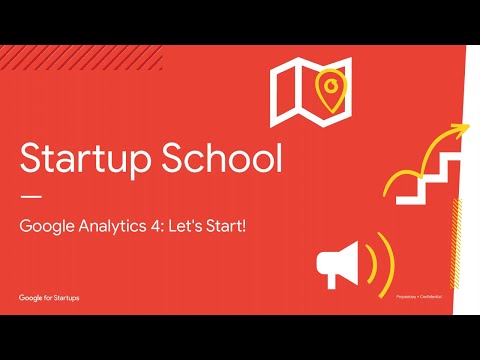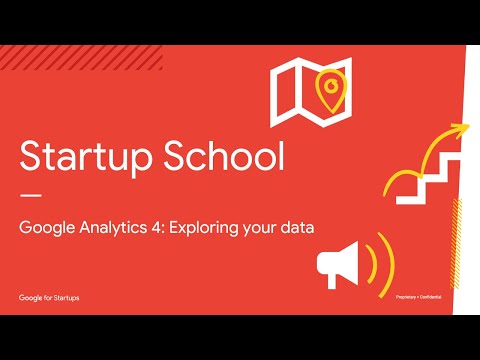HOWTO Configure Google Analytics
Introduction
This document explains how to configure Google Analytics 4 and integrate it into your existing web site, for instance the one created following the HOWTO Create a Landing Page on Netlify.
Reference documents
A Founders Guide to Google Analytics: Part 1
In this session we’ll cover the basics of Google Analytics 4, including how to surface AI driven insights for your customers and how to create and use reports
Presenters:
Ainhoa Ybanez - Advertising Solutions Architect, Mobile Apps, Google
Grant Kemp - Advertising Solutions Architect, Mobile Apps, Google
A Founders Guide to Google Analytics: Part 2
In this follow up session, we’ll explore workspaces in GA4 and you’ll learn how to build custom tables and visualizations of your data
Presenters:
Ainhoa Ybanez - Advertising Solutions Architect, Mobile Apps, Google
Grant Kemp - Advertising Solutions Architect, Mobile Apps, Google
Step-by-step instructions
Create a new GA4 stream on Google Analytics
Login to https://analytics.google.com/
Create a new Analytics Account, or choose an existing one.
Click Admin, then + Create Property. The following page should be displayed:
Fill in the Property details. In our example:
Property name (Required):
baroloteamReporting time zone: Italy
Currency: Euro (€)
then click Next and fill in our Business details. In our example:
Industry category (Required): Hobbies & Leisure
Business size (Required): Small - 1 to 10 employees
Click Next, then choose our business objectives.
In our example:
[x] Generate leads
[ ] Drive online sales
[x] Raise brand awareness
[x] Examine user behavior
[ ] Get baseline reports
When you are done, click Create. The wizard will show the following page:
In our example we only choose “Web”. We should now set up our web stream.
Fill in the required information - in our example:
Website URL: https://baroloteam.online
Stream name: baroloteam.online stream
Enhanced measurements: (leave defaults)
then click Create stream. After a few seconds the stream details will be displayed:
Click View tag instructions to display code snippet to be injected into your website. In our example:
Inject GA4 scripts into a Gatsby site
Reference: https://www.gatsbyjs.com/docs/how-to/testing/ab-testing-with-google-analytics-and-netlify/
Edit file src/components/header.js
NOTE: For a site based on the https://github.com/netlify-templates/gatsby-ecommerce-theme template the file is called src/components/Header/Header.js.
TODO