HOWTO Use rclone with Cubbit DS3
Executive Summary
This guide explains how to use the rclone tool to access contents and backup data inside a bucket on Cubbit DS3 Object Storage.
Reference Documents
Introduction to rclone
Rclone (”rsync for cloud storage”) is a command-line program to sync files and directories to and from different cloud storage providers.
From https://rclone.org/:
Rclone is a command-line program to manage files on cloud storage. It is a feature-rich alternative to cloud vendors’ web storage interfaces. Over 70 cloud storage products support rclone including S3 object stores, business & consumer file storage services, as well as standard transfer protocols.
Official instructions for using rclone with Cubbit DS3 are available at https://docs.cubbit.io/integrations/rclone
Installing rclone
The page at https://rclone.org/install/ provide detailed instructions for installing rclone under many Operating Systems and HW architectures.
The following sections detail the results performing the installation on some relevant hosts.
Install rclone on Ubuntu 22.04.3 LTS
(Tested on host HW2228)
Check if rclone is already installed:
gmacario@hw2228:~$ lsb_release -a
No LSB modules are available.
Distributor ID: Ubuntu
Description: Ubuntu 22.04.3 LTS
Release: 22.04
Codename: jammy
gmacario@hw2228:~$ rclone
Command 'rclone' not found, but can be installed with:
sudo snap install rclone # version 1.64.0, or
sudo apt install rclone # version 1.53.3-4ubuntu1.22.04.2
See 'snap info rclone' for additional versions.
gmacario@hw2228:~$
A more recent version of rclone (1.64.0 as of 2023-11-05) is available via snap, therefore let us install rclone with the following command:
sudo snap install rclone
Verify that the installation was performed correctly:
gmacario@hw2228:~$ rclone version
rclone v1.64.0
- os/version: ubuntu 22.04 (64 bit)
- os/kernel: 6.2.0-36-generic (x86_64)
- os/type: linux
- os/arch: amd64
- go/version: go1.21.1
- go/linking: static
- go/tags: snap
gmacario@hw2228:~$
Installing rclone on Windows 10 Pro
(Tested on host ALPHA)
Download the installation file for the Windows OS from https://rclone.org/downloads/ (as of 2023-11-05 this is rclone-v1.64.2-windows-amd64.zip),
then uncompress the .zip archive and copy the rclone.exe file into a directory listed in the PATH environment variable.
You may verify that the installation was performed successfully by typing rclone --version from the command-line prompt.
Example (from Git bash)
gmaca@alpha MINGW64 ~
$ which rclone
/c/Users/gmaca/bin/rclone
gmaca@alpha MINGW64 ~
$ rclone --version
rclone v1.64.2
- os/version: Microsoft Windows 10 Pro 22H2 (64 bit)
- os/kernel: 10.0.19045.3636 (x86_64)
- os/type: windows
- os/arch: amd64
- go/version: go1.21.3
- go/linking: static
- go/tags: cmount
gmaca@alpha MINGW64 ~
$
Configuring rclone for Cubbit DS3
After the rclone tool has been installed it must be configured in order to access the data stored on Cubbit DS3.
NOTE: A similar procedure can be used to configure rclone for other object storage backends, for instance Amazon Simple Storage Service (Amazon S3) or Azure Blob Storage.
Create Access Key ID and Secret for Cubbit DS3
Login to Cubbit DS3 Object Storage from https://www.cubbit.io/it/log-in
From your Workspace click “Settings > API keys”, then click “+ Generate new client API key”
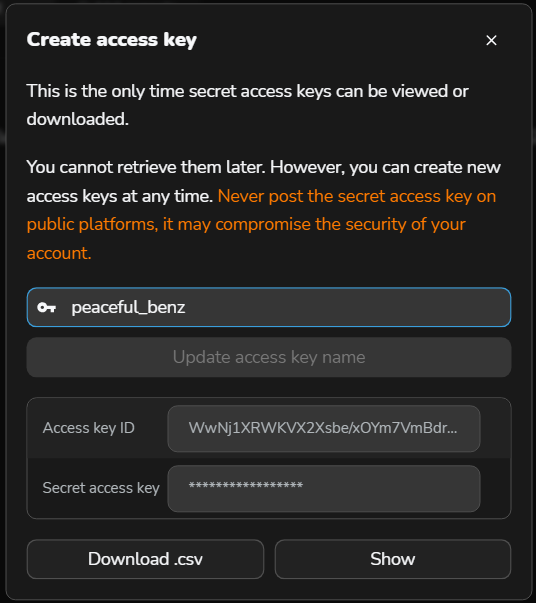
Accept the proposed key name, or change it if you prefer, then click “Download .csv”. This file contains the Access key ID and Secret access key which will be used to configure a S3 client application such as S3 Browser.
Run rclone config
Prerequisite: snap installed as detailed in the previous chapter.
Run the rclone config command and type the following options
(you must replace ************ with the values from the .csv file)
n # e/n/d/r/c/s/q> (New remote)
cubbit # name> (Enter name for new remote.)
5 # Storage> (Amazon S3 Compliant Storage Provider)
29 # provider> (Any other S3 compatible provider)
1 # env_auth> (Enter AWS credentials in the next step)
************ # access_key_id>
************ # secret_access_key>
eu-west-1 # region>
https://s3.cubbit.eu # endpoint> (Required when using an S3 clone.)
# location_constraint> (Press Enter to leave empty)
1 # acl> (Owner gets FULL_CONTROL.No one else has access rights (default).(private))
n # Edit advanced config?
y # y/e/d> (Yes this is OK)
q # e/n/d/r/c/s/q> (Quit config)
Once the rclone config command is complete the following command dumps the config file as JSON:
rclone config dump
Some useful rclone commands
List files in a bucket
rclone ls cubbit:${BUCKET_NAME}
Example result:
gmacario@hw2228:~$ rclone ls cubbit:baroloteam
4985990 IMG_20230826_124002_1.jpg
4421972 IMG_20230826_124009_1.jpg
64546 newplot.png
gmacario@hw2228:~$
An error is returned if the bucket does not exist or we have no access:
gmacario@hw2228:~$ rclone ls cubbit:newbucket
2023/11/05 11:05:33 Failed to ls: LambdaRuntimeError: Forbidden
status code: 403, request id: , host id:
gmacario@hw2228:~$
NOTE: The rclone ls command has a number of useful options which may be discovered with the rclone ls --help command:
gmacario@hw2228:~$ rclone ls --help
Lists the objects in the source path to standard output in a human
readable format with size and path. Recurses by default.
Eg
$ rclone ls swift:bucket
60295 bevajer5jef
90613 canole
94467 diwogej7
37600 fubuwic
Any of the filtering options can be applied to this command.
There are several related list commands
* `ls` to list size and path of objects only
* `lsl` to list modification time, size and path of objects only
* `lsd` to list directories only
* `lsf` to list objects and directories in easy to parse format
* `lsjson` to list objects and directories in JSON format
`ls`,`lsl`,`lsd` are designed to be human-readable.
`lsf` is designed to be human and machine-readable.
`lsjson` is designed to be machine-readable.
Note that `ls` and `lsl` recurse by default - use `--max-depth 1` to stop the recursion.
The other list commands `lsd`,`lsf`,`lsjson` do not recurse by default - use `-R` to make them recurse.
Listing a nonexistent directory will produce an error except for
remotes which can't have empty directories (e.g. s3, swift, or gcs -
the bucket-based remotes).
Usage:
rclone ls remote:path [flags]
Flags:
-h, --help help for ls
# Filter Flags
Flags for filtering directory listings.
--delete-excluded Delete files on dest excluded from sync
--exclude stringArray Exclude files matching pattern
--exclude-from stringArray Read file exclude patterns from file (use - to read from stdin)
--exclude-if-present stringArray Exclude directories if filename is present
--files-from stringArray Read list of source-file names from file (use - to read from stdin)
--files-from-raw stringArray Read list of source-file names from file without any processing of lines (use - to read from stdin)
-f, --filter stringArray Add a file filtering rule
--filter-from stringArray Read file filtering patterns from a file (use - to read from stdin)
--ignore-case Ignore case in filters (case insensitive)
--include stringArray Include files matching pattern
--include-from stringArray Read file include patterns from file (use - to read from stdin)
--max-age Duration Only transfer files younger than this in s or suffix ms|s|m|h|d|w|M|y (default off)
--max-depth int If set limits the recursion depth to this (default -1)
--max-size SizeSuffix Only transfer files smaller than this in KiB or suffix B|K|M|G|T|P (default off)
--metadata-exclude stringArray Exclude metadatas matching pattern
--metadata-exclude-from stringArray Read metadata exclude patterns from file (use - to read from stdin)
--metadata-filter stringArray Add a metadata filtering rule
--metadata-filter-from stringArray Read metadata filtering patterns from a file (use - to read from stdin)
--metadata-include stringArray Include metadatas matching pattern
--metadata-include-from stringArray Read metadata include patterns from file (use - to read from stdin)
--min-age Duration Only transfer files older than this in s or suffix ms|s|m|h|d|w|M|y (default off)
--min-size SizeSuffix Only transfer files bigger than this in KiB or suffix B|K|M|G|T|P (default off)
# Listing Flags
Flags for listing directories.
--default-time Time Time to show if modtime is unknown for files and directories (default 2000-01-01T00:00:00Z)
--fast-list Use recursive list if available; uses more memory but fewer transactions
Additional help topics:
Use "rclone [command] --help" for more information about a command.
Use "rclone help flags" for to see the global flags.
Use "rclone help backends" for a list of supported services.
gmacario@hw2228:~$
Sync a local folder to a bucket on Cubbit DS3
rclone sync -P ./backup-folder cubbit:${BUCKET_NAME}
Note that BUCKET_NAME must exist otherwise the command will fail (it may be created from https://console.cubbit.eu/)
On the other hand, if you sync files to a subfolder of a bucket, the subfolder will be created automatically if it does not exist.
Example 1
gmacario@gmpowerhorse:~ $ rclone sync -P ~/Downloads cubbit:bk-gmpowerhorse/test02
Transferred: 146.829M / 146.829 MBytes, 100%, 7.582 MBytes/s, ETA 0s
Errors: 0
Checks: 0 / 0, -
Transferred: 17 / 17, 100%
Elapsed time: 19.3s
gmacario@gmpowerhorse:~ $
Example 2
cd ~/Dropbox/Cubbit_MIRROR/CUBBIT_SHARED/SHARED_WITH_BAROLOTEAM
rclone sync -P . cubbit:baroloteam-from-dropbox
Result:
gmaca@alpha MINGW64 ~/Dropbox/Cubbit_MIRROR/CUBBIT_SHARED/SHARED_WITH_BAROLOTEAM
$ rclone sync -P . cubbit:baroloteam-from-dropbox
Transferred: 4.945 GiB / 4.945 GiB, 100%, 117.173 KiB/s, ETA 0s
Transferred: 724 / 724, 100%
Elapsed time: 33m8.1s
gmaca@alpha MINGW64 ~/Dropbox/Cubbit_MIRROR/CUBBIT_SHARED/SHARED_WITH_BAROLOTEAM
$
Example 3
cd ~/Dropbox/Cubbit_MIRROR
rclone sync -P . cubbit:mirror-from-dropbox
Result:
gmaca@alpha MINGW64 ~/Dropbox/Cubbit_MIRROR
$ rclone sync -P . cubbit:mirror-from-dropbox
...
2023/11/09 22:21:17 ERROR : Win10-images/Win10_21H1_Italian_x64.iso: Failed to copy: multi-thread copy: failed to open source: The file cannot be accessed by the system.
2023/11/09 22:21:18 ERROR : ARCHIVE/2023-07-15-google-takeout/Tutti i messaggi compresi Spam e Cestino-005.mbox: Failed to copy: multi-thread copy: failed to open source:
The file cannot be accessed by the system.
Transferred: 3.285 GiB / 211.470 GiB, 2%, 241.274 KiB/s, ETA 1w3d11h
Errors: 4 (retrying may help)
Checks: 3292 / 5125, 64%
Transferred: 295 / 2853, 10%
Elapsed time: 2h2m18.9s
Checking:
* CUBBIT_SHARED/SHARED_W…30830_17_02_10_Pro.jpg: checking
* CUBBIT_SHARED/SHARED_W…30830_17_02_11_Pro.jpg: checking
* CUBBIT_SHARED/SHARED_W…30830_17_02_12_Pro.jpg: checking
* CUBBIT_SHARED/SHARED_W…30830_17_20_12_Pro.jpg: checking
* CUBBIT_SHARED/SHARED_W…30830_17_20_13_Pro.jpg: checking
* CUBBIT_SHARED/SHARED_W…30830_17_20_16_Pro.jpg: checking
* CUBBIT_SHARED/SHARED_W…30830_17_20_22_Pro.jpg: checking
* CUBBIT_SHARED/SHARED_W…30830_17_20_23_Pro.jpg: checking
Transferring:
* ARCHIVE/2023-07-15-goo…230715T062408Z-003.zip: 0% /1.984Gi, 9.408Ki/s, 60h48m14
* ARCHIVE/2023-07-15-goo…230715T062408Z-004.zip: 1% /1.611Gi, 46.785Ki/s, 9h54m17
* warez/2019-09-04-solid…dWorks 2018.part01.rar: 3% /1Gi, 45.942Ki/s, 6h5m31s
* warez/2019-09-04-solid…dWorks 2018.part02.rar: 1% /1Gi, 87.172Ki/s, 3h16m33s
gmaca@alpha MINGW64 ~/Dropbox/Cubbit_MIRROR
$
TODO
Backup files from gmpowerhorse (Ubuntu 20.04.6 LTS)
Prerequisites:
Bucket already created from https://console.cubbit.eu/
Bucket name:
bk-gmpowerhorseBucket versioning: Versioning disabled Object Lock: Object Lock disable
Ownership Control: Object writer
Cubbit DS3 API key saved in a
.csvfile
Install rclone using apt
sudo apt install rclone
Check installed version
gmacario@gmpowerhorse:~ $ rclone --version
rclone v1.50.2
- os/arch: linux/amd64
- go version: go1.13.8
gmacario@gmpowerhorse:~ $
Type the following command to make sure you can access bucket bk-gmpowerhorse:
rclone ls cubbit:bk-gmpowerhorse
Result:
gmacario@gmpowerhorse:~ $ rclone ls cubbit:bk-gmpowerhorse
gmacario@gmpowerhorse:~ $
Now use rclone to synchronize contents of folder ~/Downloads to bucket bk-gmpowerhorse on Cubbit DS3:
rclone sync -P ~/Downloads cubbit:bk-gmpowerhorse
Result:
gmacario@gmpowerhorse:~ $ rclone sync -P ~/Downloads cubbit:bk-gmpowerhorse
Transferred: 146.829M / 146.829 MBytes, 100%, 7.824 MBytes/s, ETA 0s
Errors: 0
Checks: 0 / 0, -
Transferred: 17 / 17, 100%
Elapsed time: 18.7s
gmacario@gmpowerhorse:~ $
Now check from gmacario@hw2228 that all the files have been transferred:
gmacario@hw2228:~$ rclone ls cubbit:bk-gmpowerhorse
gmacario@hw2228:~$ rclone ls cubbit:bk-gmpowerhorse
80609819 CLI_Linux_Debian_5.5.2.zip
53237226 FingKit_CLI_Linux_Debian.zip
1572864 bios-gmpowerhorse/BIOS_CD/7F5_0146.iso
1048576 bios-gmpowerhorse/DOS_Flash/7F5_0146.bin
27660 bios-gmpowerhorse/DOS_Flash/ASSIGNPW.EXE
2841 bios-gmpowerhorse/DOS_Flash/DOSFM.txt
54441 bios-gmpowerhorse/DOS_Flash/FLASHBIN.EXE
3102 bios-gmpowerhorse/DOS_Flash/Flashbin.txt
1003 bios-gmpowerhorse/DOS_Flash/README.TXT
3388 bios-gmpowerhorse/DOS_Flash/flsh.cpu
2957 bios-gmpowerhorse/README
18746 bios-gmpowerhorse/hp-lxbios-1.5-1.i386.rpm
13894 bios-gmpowerhorse/hp-lxbios-mod-1.5-1_2.6.9.67.ELsmp.src.rpm
48836 bios-gmpowerhorse/lxbios_readme.pdf
411 iottly-device-agent.service
16079382 iottlyagent_1.6.4_linux_AMD64.tar.gz
1235710 sp59252.tgz
gmacario@hw2228:~$
Command:
cd
rclone sync -P ~/Downloads cubbit:bk-gmpowerhorse
Result>
gmacario@gmpowerhorse:~ $ rclone sync -P . cubbit:bk-gmpowerhorse/home_gmacario
...
2023-11-09 23:34:43 ERROR : S3 bucket bk-gmpowerhorse path home_gmacario: not deleting files as there were IO errors
2023-11-09 23:34:43 ERROR : S3 bucket bk-gmpowerhorse path home_gmacario: not deleting directories as there were IO errors
2023-11-09 23:34:43 ERROR : Attempt 3/3 failed with 17 errors and: failed to open source object: open /home/gmacario/github/gmacario/hassio-gmpowerhorse/config/.storage/core.uuid: permission denied
Transferred: 414.161M / 414.161 MBytes, 100%, 81.090 kBytes/s, ETA 0s
Errors: 17 (retrying may help)
Checks: 99165 / 99165, 100%
Transferred: 13571 / 13571, 100%
Elapsed time: 1h27m9.9s
2023/11/09 23:34:43 Failed to sync with 17 errors: last error was: failed to open source object: open /home/gmacario/github/gmacario/hassio-gmpowerhorse/config/.storage/core.uuid: permission denied
gmacario@gmpowerhorse:~ $
TODO